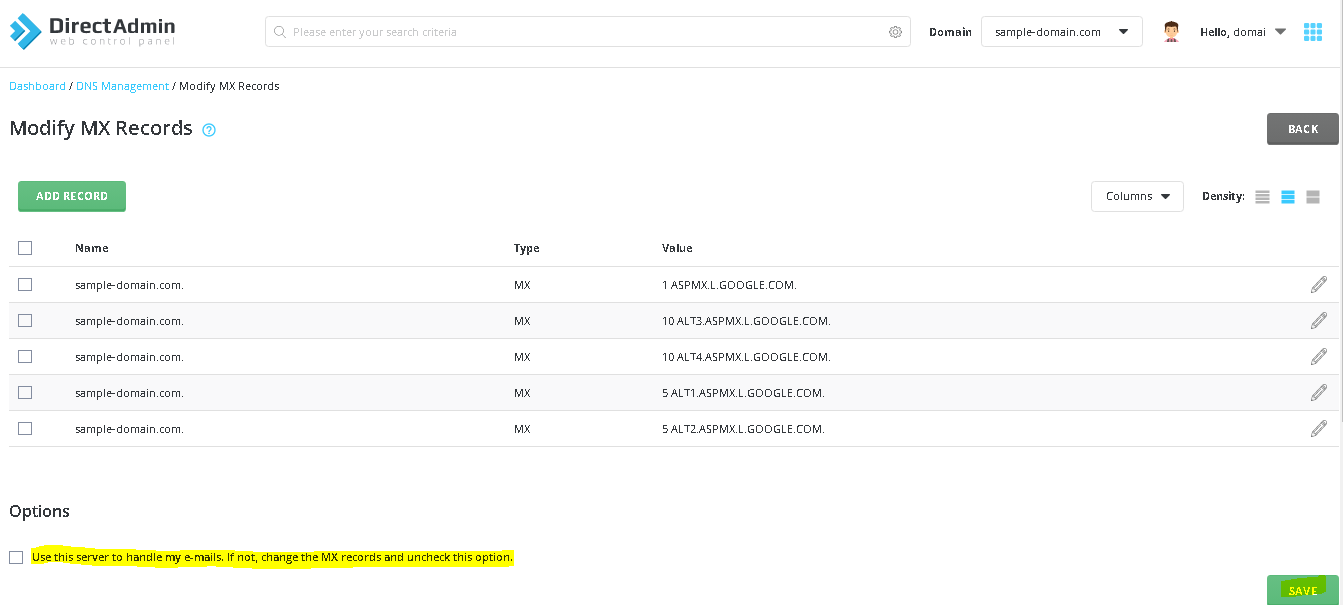You can configure your domain name and/or your hosting to work with Google mail services (Gmail).
In this case, your emails no longer pass through our servers but are exclusively managed by Google.
The configuration is carried out in two steps:
1) At the level of your GoogleMail interface, you must declare your domain name
2) Once the domain has been declared, you must configure the MX records in your DirectAdmin interface so that they redirect your emails to Google.
Here is the configuration information provided by Google:
To apply these changes to your domain, you must log in to your DirectAdmin interface.
Once connected, click on the "MX records" menu:
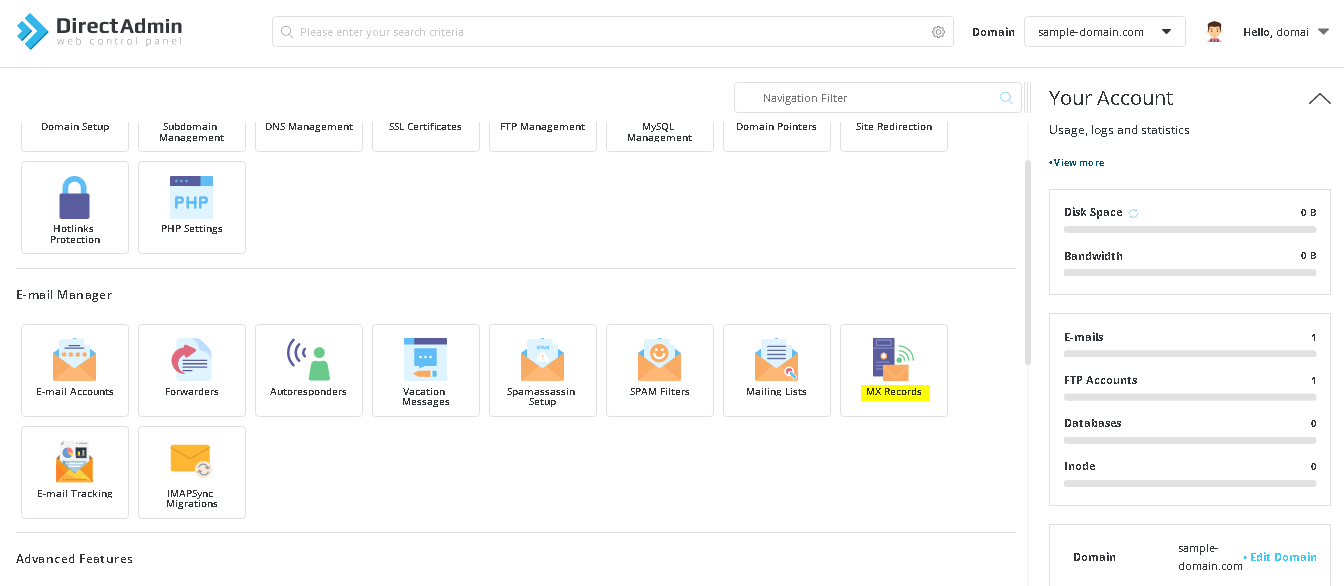
Your system is configured by default with an MX of priority 10 pointing to mail.yourdomain.com
This configuration sends your emails to our servers, the menu managing MX records is therefore as follows: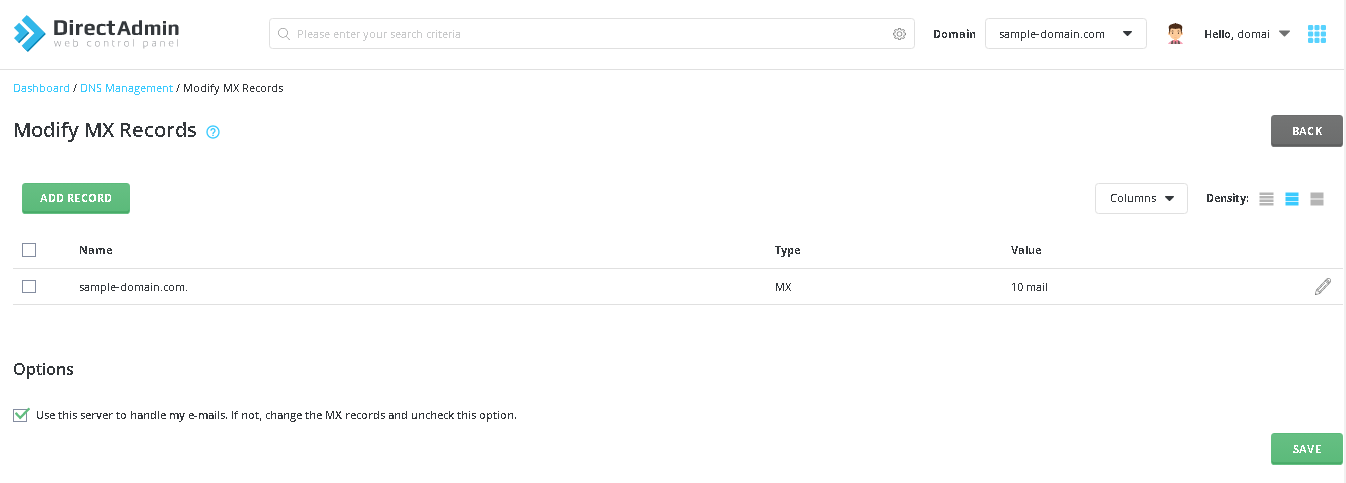
If you no longer wish to use our servers, check the box next to the existing MX and click on delete.
If you want our server to manage your emails, check the box "Use this server to manage my emails. If not, edit the MX records and uncheck this option" and save the settings.
Next, you need to add the MXs provided by Google, via the Add MX record field.
Small subtlety compared to the help screen provided by google, MX priorities 1 and 5 are not available, it does not matter, the important thing is that the MX with the lowest priority remains.
So you can configure the MXs with the following priorities:
ALT1.ASPMX.L.GOOGLE.COM. MX 5
ALT2.ASPMX.L.GOOGLE.COM. MX 5
ASPMX.L.GOOGLE.COM. MX 1
ALT3.ASPMX.L.GOOGLE.COM. MX 10
ALT4.ASPMX.L.GOOGLE.COM. MX 10
Pay attention to the ". " at the end which is very important.
Finally, to complete the configuration, uncheck the "Use this server to manage my emails. If not, edit the MX records and uncheck this option" box and click on save.
Your configuration should look like the following screen: